This format enables you to manage the attached documents in a structured and personnalised way
Setup
1. When creating/ adapting a form > add the "A32 - Document" field.
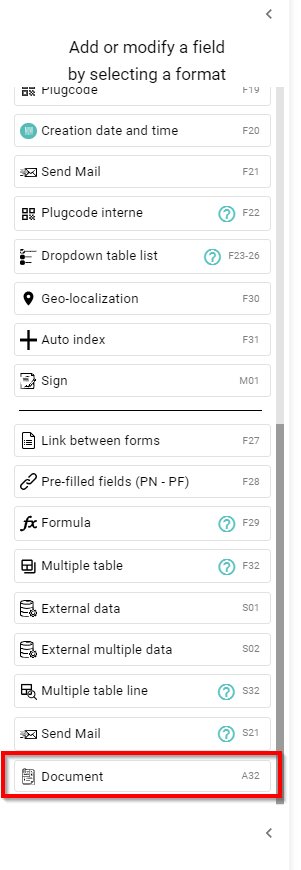
2. Once added, select the "gear icon" to adapt the Document management table
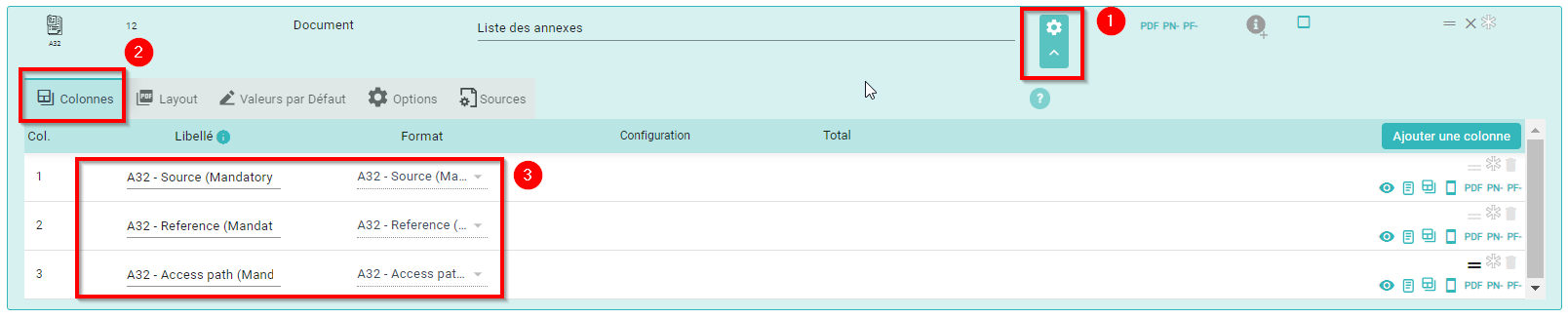
Note: 3 default columns are added automatically. They can't be deleted but visibility can be modified if needed (Click here to remove the column visibility)
- A32 - Source
- A32 - Reference
- A 32 - Access Path
3. Other columns can be added. Name them and select the format of the column.
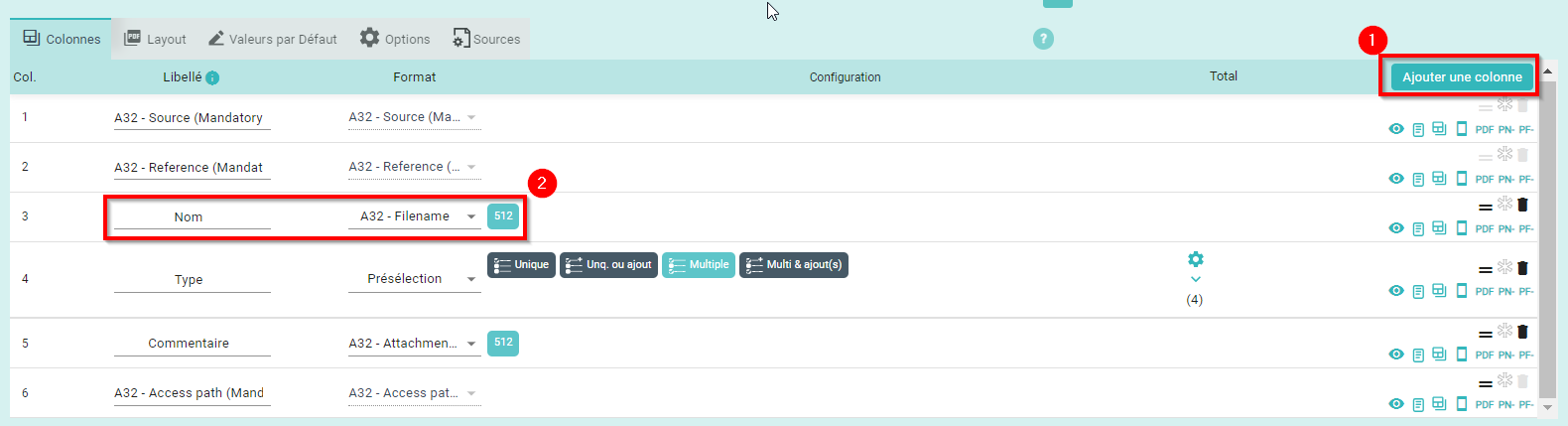
Formats available:
- Standard ones (same as the F32 and S32 table)
- Specific ones - only available on an A32 field
- Filename: See the file name directly in the table
- Attachment comment: See the file comment directly in the table + possibility to modify the comment
- Format: See the file format directly in the table
- Size: See the file size directly in the table
- Create Date: See the file created date directly in the table

4. To adapt the layout, the default values and the table options, see F32
5. To adapt the source of the pictures, click on source (1)
- To allow users to select pictures from the Plugnotes, URL or the FTP (by default > Only Plugnote is selected)
- If you want the attached files to be added automatically in the table, select the checkbox of number 3
- If you want to be able to add all attached files in one click in the table, unselect this checkbox (recommended)

When filling the Plugnotes
1. Add a file

2. Scroll to the table. If the checkbox to automatically add the files in the table is selected, you'll see a new line in the table. If not, add a line manually (1) or click on the attachment icon (2).

3. Add the missing information

Note: If not done automatically, link the line with the correct attachment (last column)
--
Customer Success
If you have any questions, please contact our Customer Success Team
