*Video explanation at the end of the page
- On the Plugnote homepage, choose the form you would like to edit the visibility and click on the ellipses icon located in the column “Actions” and then click on "Edit" and then "Label"
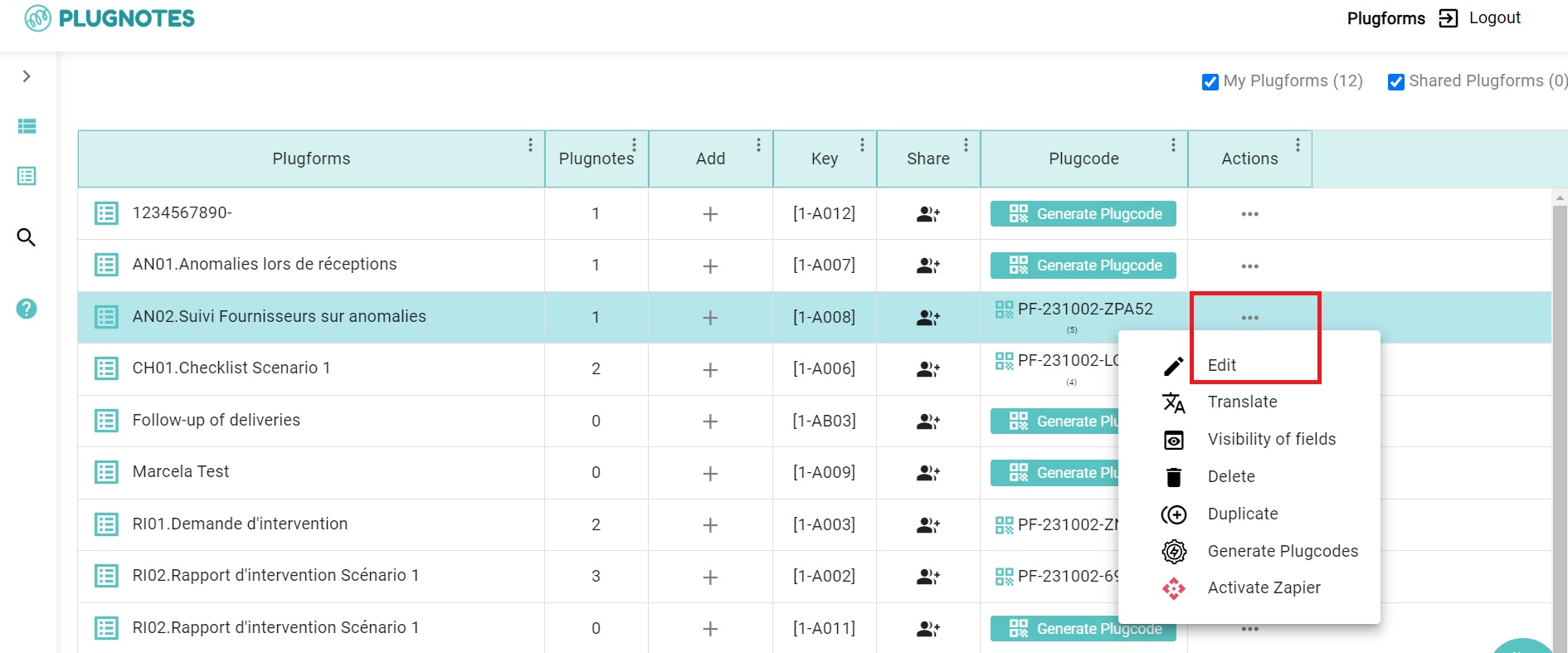
- On the edit page, you can check the column "visibility" and the current privacy settings of the items. Note: Permissions in red color will be disabled and in blue, enabled - you can change it by clicking over it
- PDF: Information that will be visible or not in the PDF format
- PN: Information that will be visible or not in the plugnote
- PF: Information that will be visible or not in the plugform
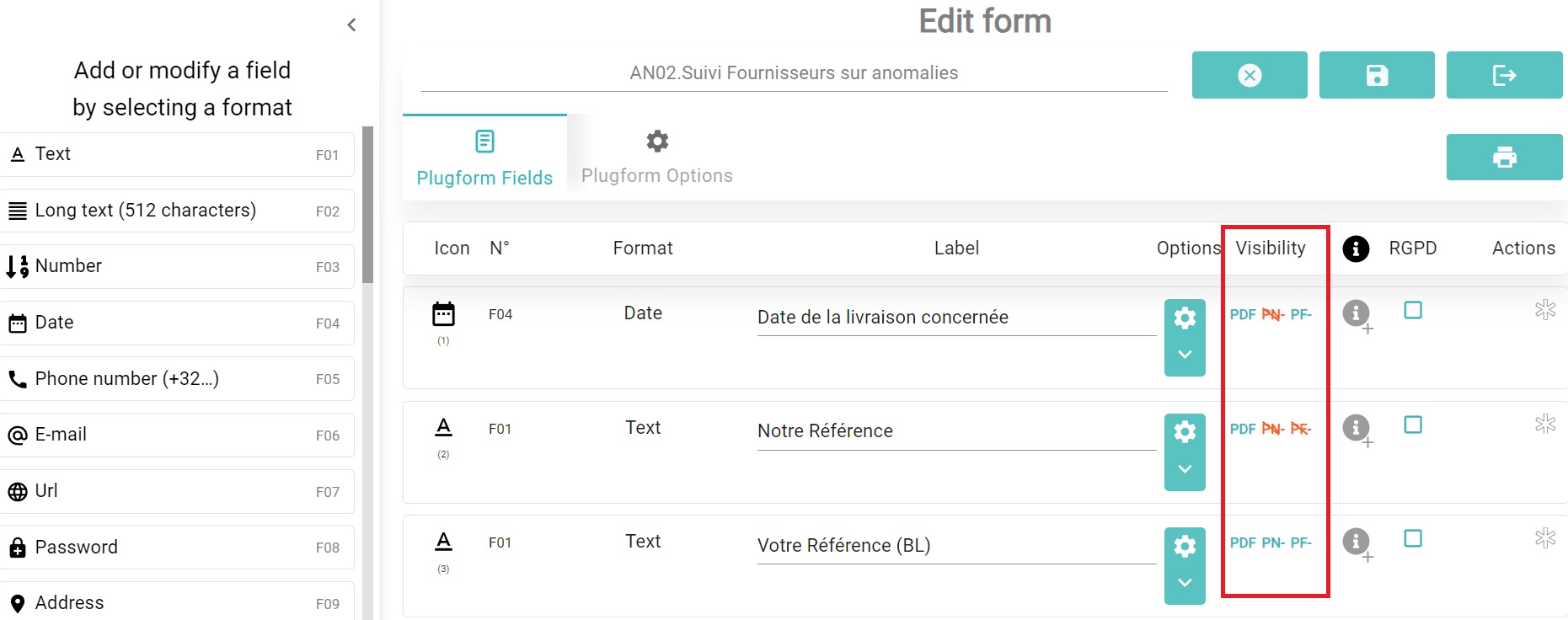
- On some items, you will have extra edition possibilities for each item, the visibility also can be set as you wish:
- Eye: turns all icons to red or blue
- Column visibility in the main view: allows you to show or not the visibility of the table in the main view of the form. Not possible to see information when opening a full table file
- Column visibility in the modal view: allows you to hide the information in the table at the main view of the form but it is still possible to see information when opening a full table file
- Column visibility in the mobile app: information will be visible or not in the app
- PDF: information that will be visible or not in the PDF format
- PN: information that will be visible or not in the plugnote
- PF: information that will be visible or not in the plugform
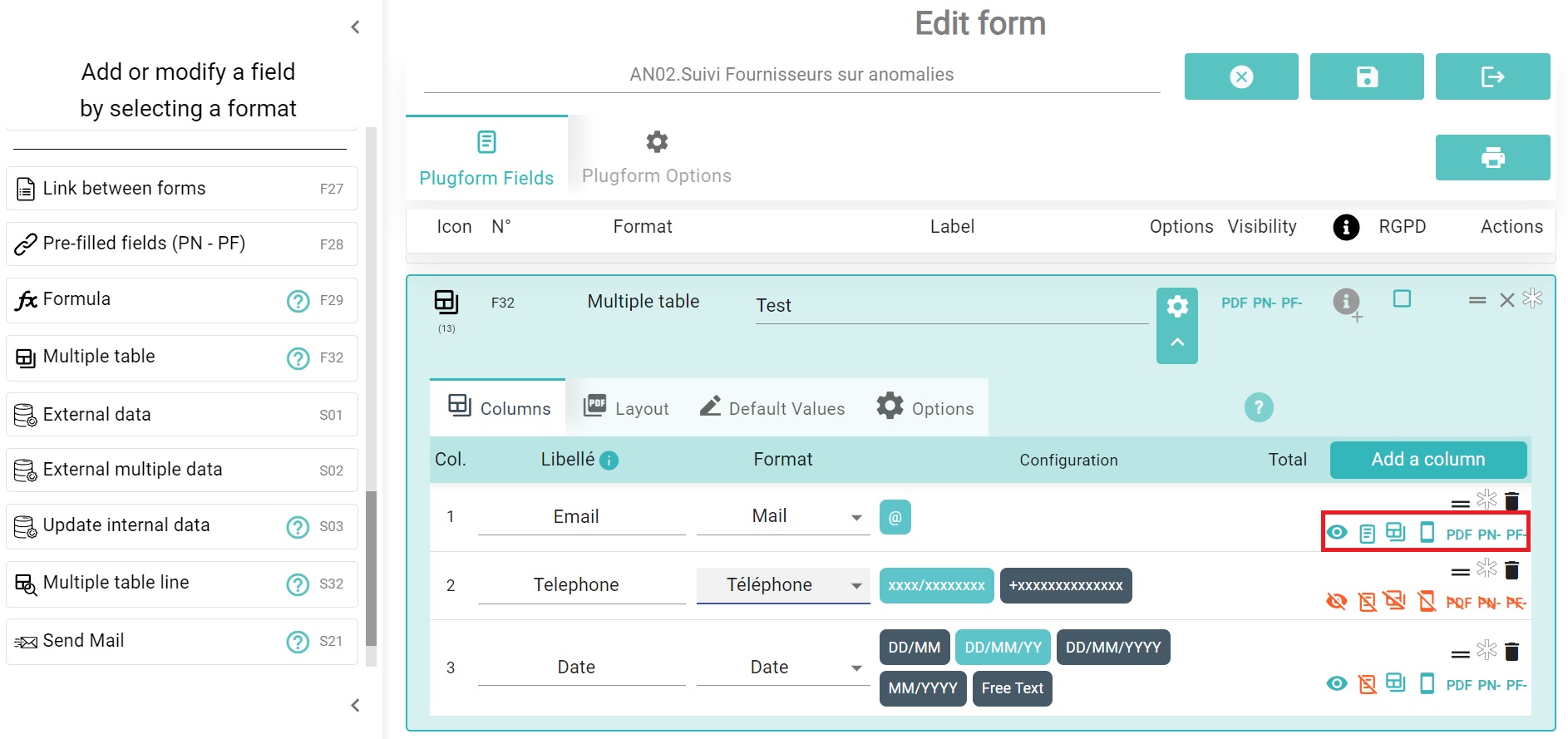
- Save the file at the top of the page
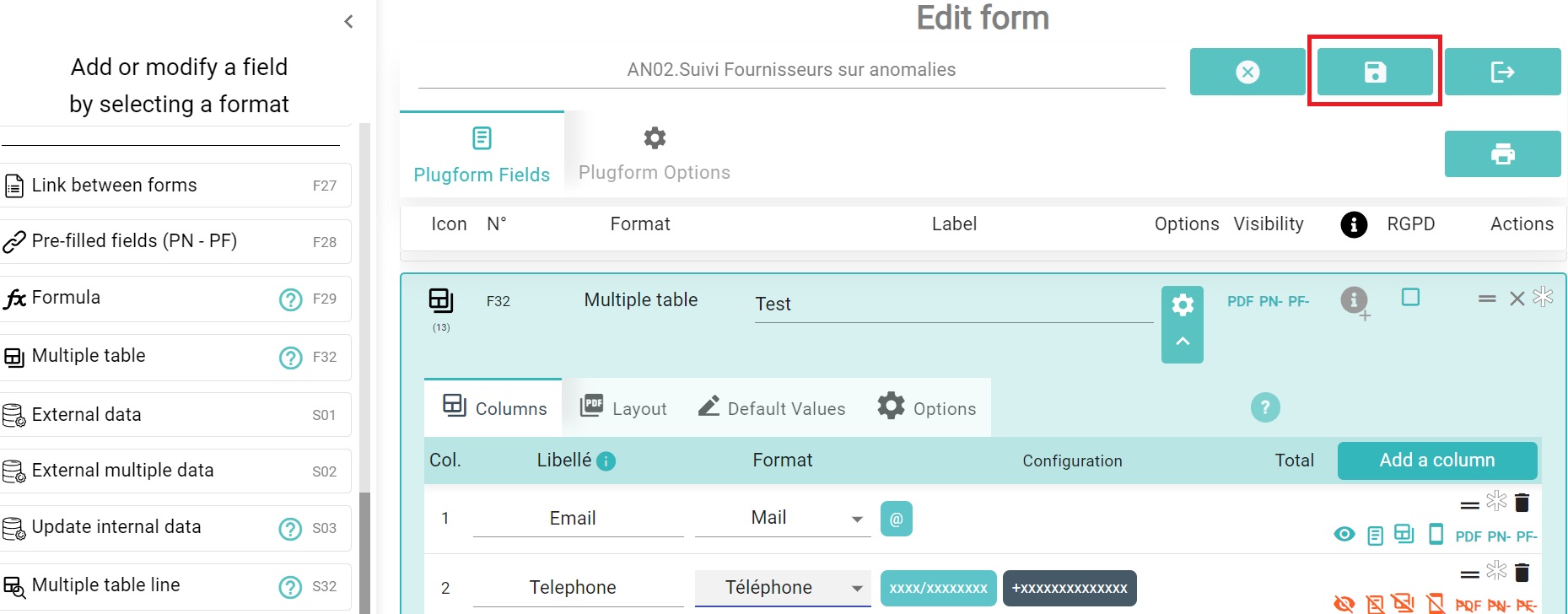
--
Video Explanation
--
Customer Success
If you have any questions, please contact our Customer Success Team
