*Video explanation at the end of the page
- On the Plugnote homepage, select the Plugform you would like to send to another user. Then, click on the "Shared" icon, located on the "Share" column

- Indicate the email address of the user with whom you want to share this Plugform and choose the rights you grant him
-
- Read: the person will have "read" access to all the Plugnotes of the form
- Read, add, modify: the person will have "read" access to all the Plugnotes of the form but can also add or modify the content of the existing ones
- Reading, add, modify, and delete: the person will have "read" access to all the Plugnotes of the form but will also be able to add, modify the content, or delete Plugnotes
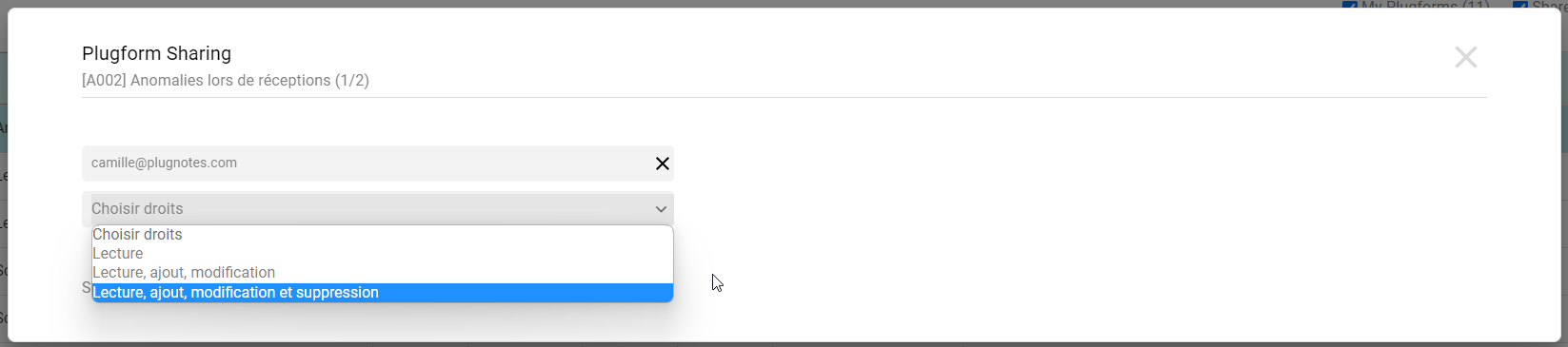
Note: These rights do not give access to the modification of the Plugform but only to its content. To modify the fields, labels, or other information of the form, the user must contact the Administrator (i.e. the creator) of the form
- Once the email and the rights have been added, click on "Share". The person must receive the invitation email in less than 1 minute

- Under the "shared with" and "sharing rights" sections, you will be able to see the summary of who has what access. As long as the e-mail address is red, it means that your partner has not yet accepted the invitation. If it is green, the partner has accepted the invitation to collaborate in this Plugform
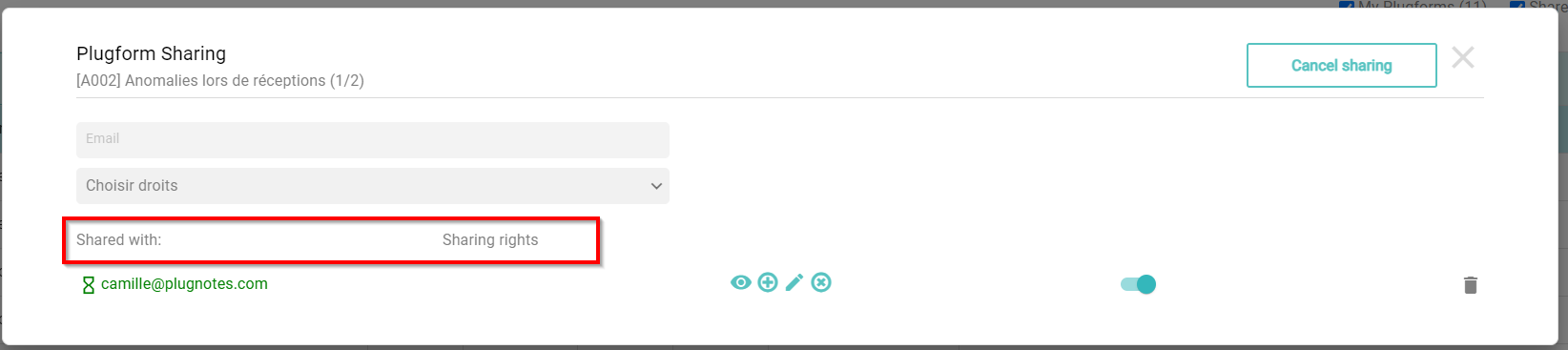
- To modify an access later, press the following icons and modify the information, then click on Modify
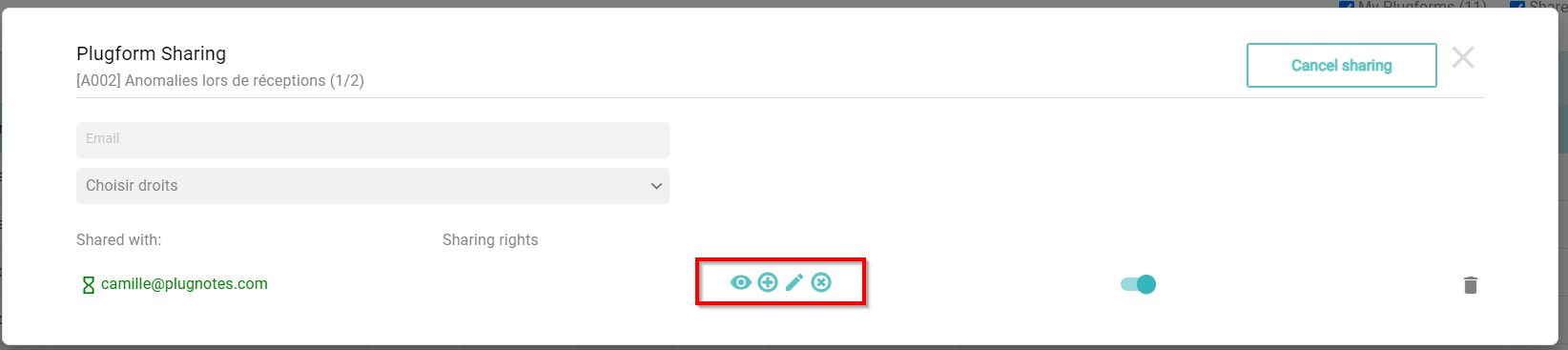
- To remove the permission, click on the trash icon. At any time, you can delete the shared folder and resume access for your fellow guests.

- To see if the user has access to the Plugform, you can also observe the color of the following icon
- Grey: No access
- Blue: Access
Notes: Changes automatically if the user accepts or refuses to share the Plugform. But can also be modified manually if you want to give/remove access for a given data and have a follow-up of who has or who has had access
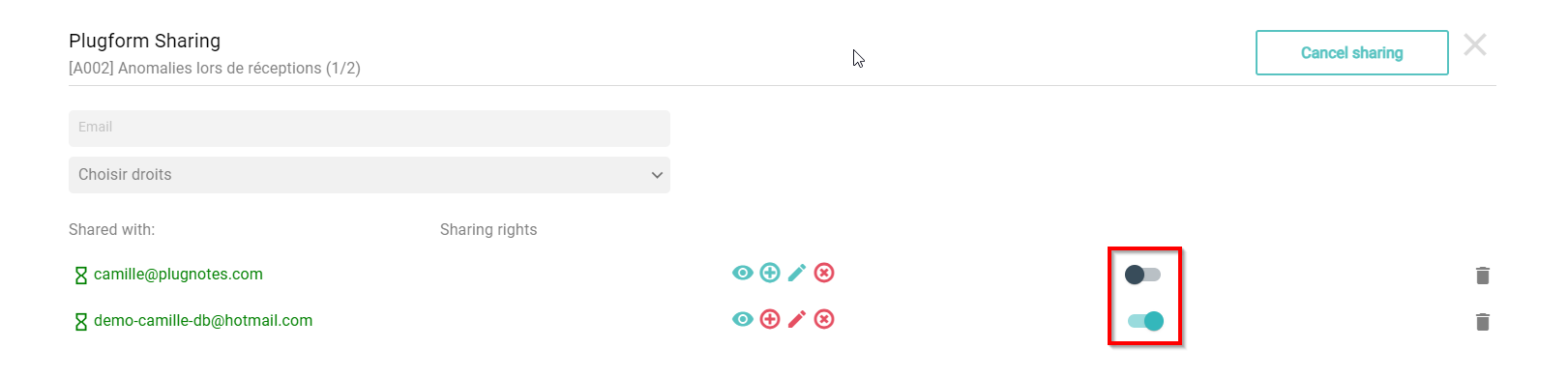
You are the person with whom the administrator shares his Plugform
- On the Plugnote home page, at the top of the list of Plugforms, you will receive an invitation to join a Plugform with the name of the form and the name of the person who would like you to have access to the information of the form
- If you accept it: the form will be added to your list
- If you refuse: the form will not be added to your list
Note: These rights do not give access to the modification of the Plugform but only to its content. To modify the fields, labels, or other information of the form, the user must contact the Administrator (i.e. the creator) of the form
--
Video Explanation - The dropdown list is not visible in the video.
--
Customer Success
If you have any questions, please contact our Customer Success Team
