The 4 different options to export your plugnotes!
There are 4 different options to export multiple Plugnotes at once:
- CSV: How to download CSV files for your device in bulk;
- PDF: How to export PDF files in bulk;
- Excel without a table: How to export Excel contents;
- Excel Table: How to export Excel files with a table and/or attachments.
Option 1 - CSV
- In a Plugform, on the list of Plugnotes, click on the "Export" button, then "Download as CSV":
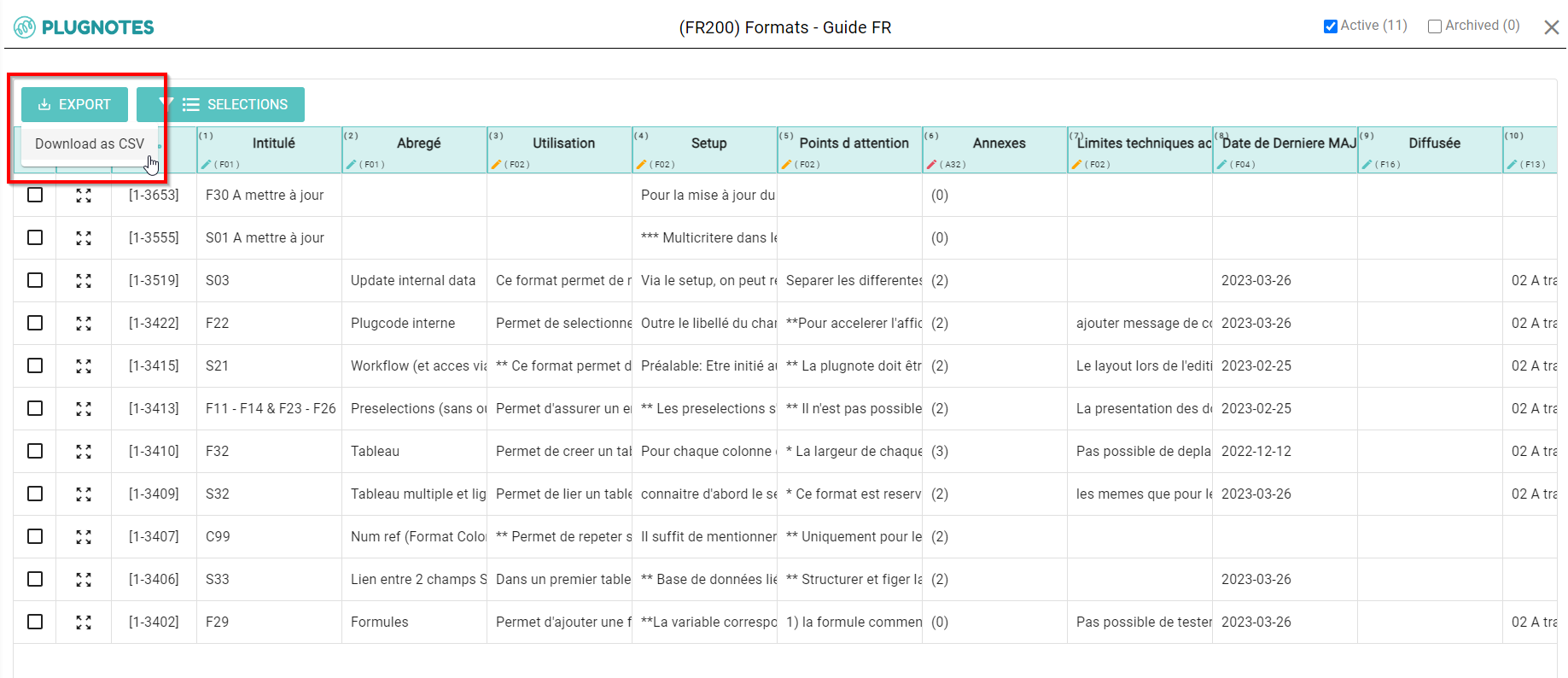
- The CSV file will automatically be added to your downloaded files on your computer, tablet, or mobile:

Option 2 - PDF in bulk
- On the first column, select the "checkbox" icon to select the report list:

- All the reports will now be selected and a new "Export PDF" button appear. Press this icon to export all of them in a simultanium. To deselect the checkbox, just press on the icon:

- A new pop-up will appear with the settings options. Set up as you wish and press "Print" to export all reports as a PDF file:

Option 3 - Plugforms without table
- In a Plugform, on the list of Plugnotes, open the screen on the left or select the Excel icon:

Note: If you have activated a code for your Plugnotes, you will even be able to access the attachments of a Plugnotes in your Excel table.
- Please indicate to which email you wish to send the table. This can be your default or any other email you would like to add;
- Leave or change the subject and the content of the email, then click on "send";
- If you do not see the email appear in your mailbox, please check the spam.
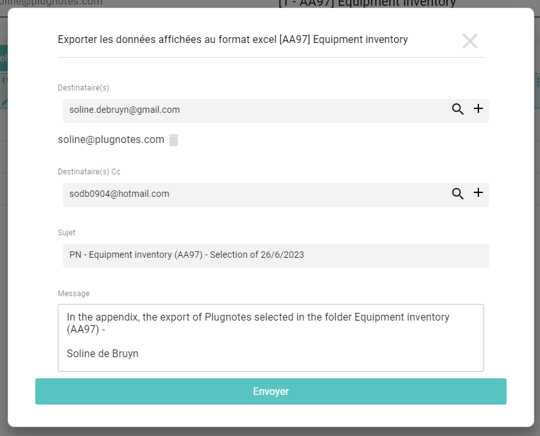
Option 4 - Plugforms with a table
- To export your Plugnotes with tables, we can choose 3 different options of "Export to Excel":

Export Excel 1: The most simple version

Export Excel 2
You will be able to see the content of the tables in one sheet. First some basic information such as the Plugkey, and Plugnotes, and then the number of field-related for example... In the last columns, you will see the values you have inside your table:

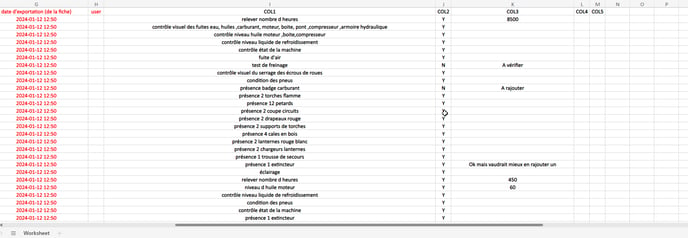
Export Excel 3: The most complete version
You will have the values you have in the tables and also the mix between the 2:
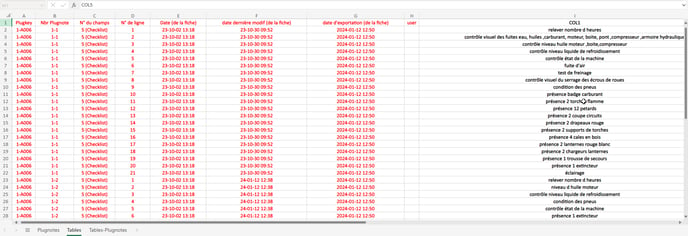

To export attachments
When you request to export all Plugnotes attachments, all attachments of your existing Plugnotes will be sent as a zip file to your email address.
- To do this, click on the "Export appendices in ZIP" button, then click on "OK":
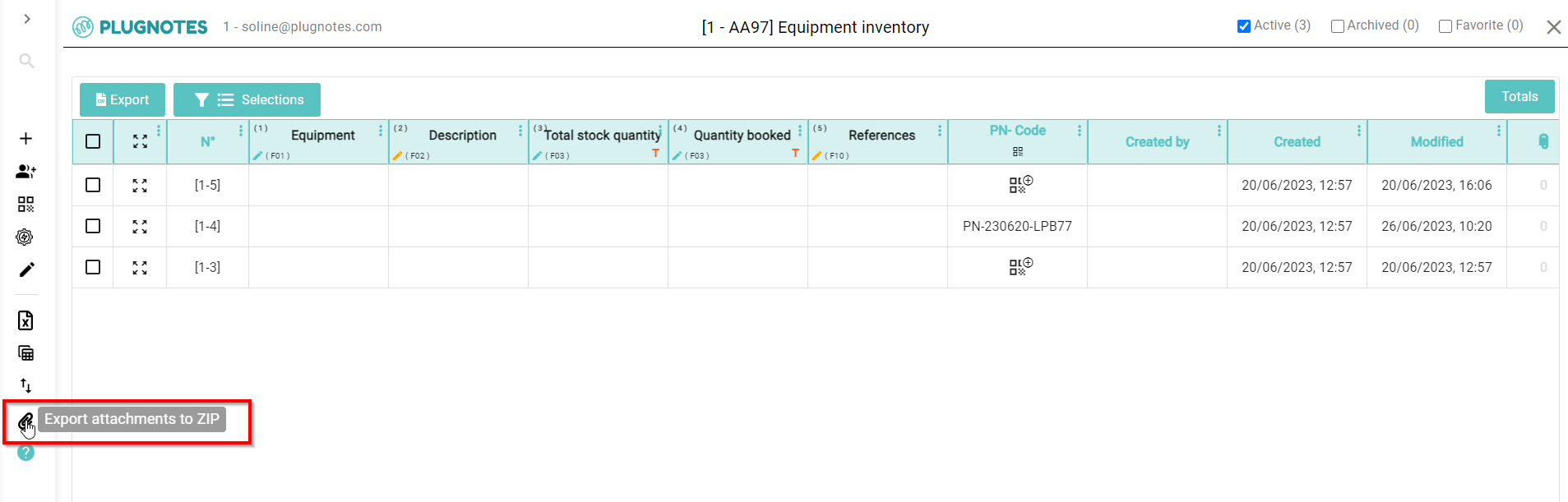
- An email will be sent to the email address linked to your Plugnotes account:

-
By clicking on the link, a zip file will be downloaded with all the content and you will find in this document all the attachments of your Plugnotes.
--
Video Explanation
--
Customer Success
If you have any questions, please contact our Customer Success Team
