*Video explanation at the end of the page
For each classification need, you will create a form. This structured form will allow you to structure your classification, regardless of when, how, and who will classify the information and files in your folder.
Here are some examples of records you might create: Service Report, Purchase Order, Exception/Delivery Report, etc.
When you select the "create new form" button on your app's main screen, you have 2 options:
For each classification need, you will create a form. This structured form will allow you to structure your classification, regardless of when, how, and who will classify the information and files in your folder.
Here are some examples of records you might create: Service Report, Purchase Order, Exception/Delivery Report, etc.
When you select the "create new form" button on your app's main screen, you have 2 options:
-
Create a new form: create your own custom form based on a list of formats;
-
Select a form from the template library: Select a form proposed by the app. You can always customize it later (add, modify, or remove fields from the form).
WEB
Creation of a Plugform without a template
- On the Plugnotes home page, click on "New Plugform":
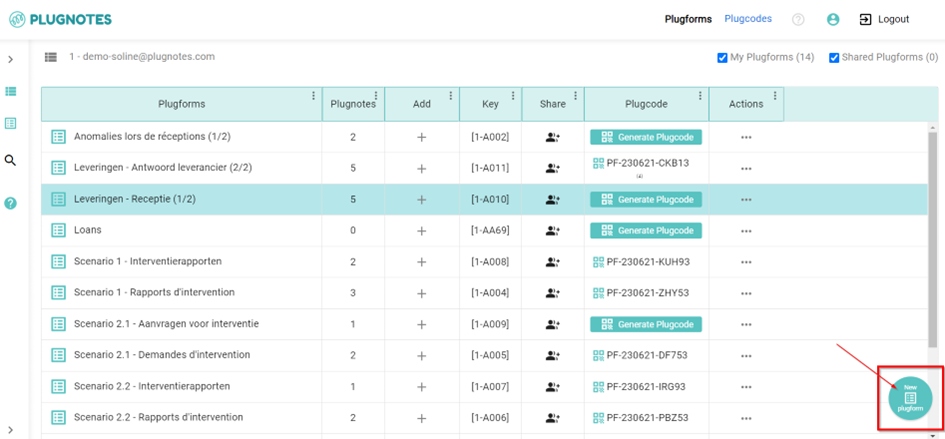
- Add a title to the Plugform:

- In the space on the left, select the fields you want to appear on your form:
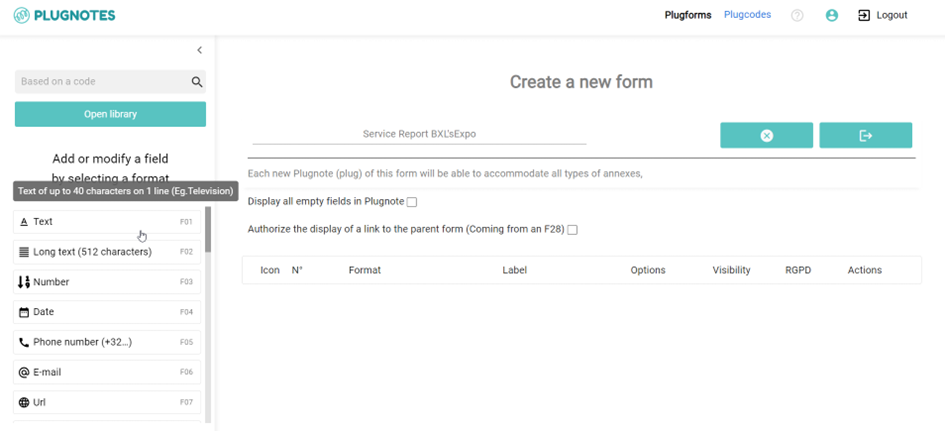
- Rename or adapt the fields according to the type of field selected:

- On the column "Options", by clicking on the "Settings" icon you will be able to see more formats and possible editions for each item and then save the form:
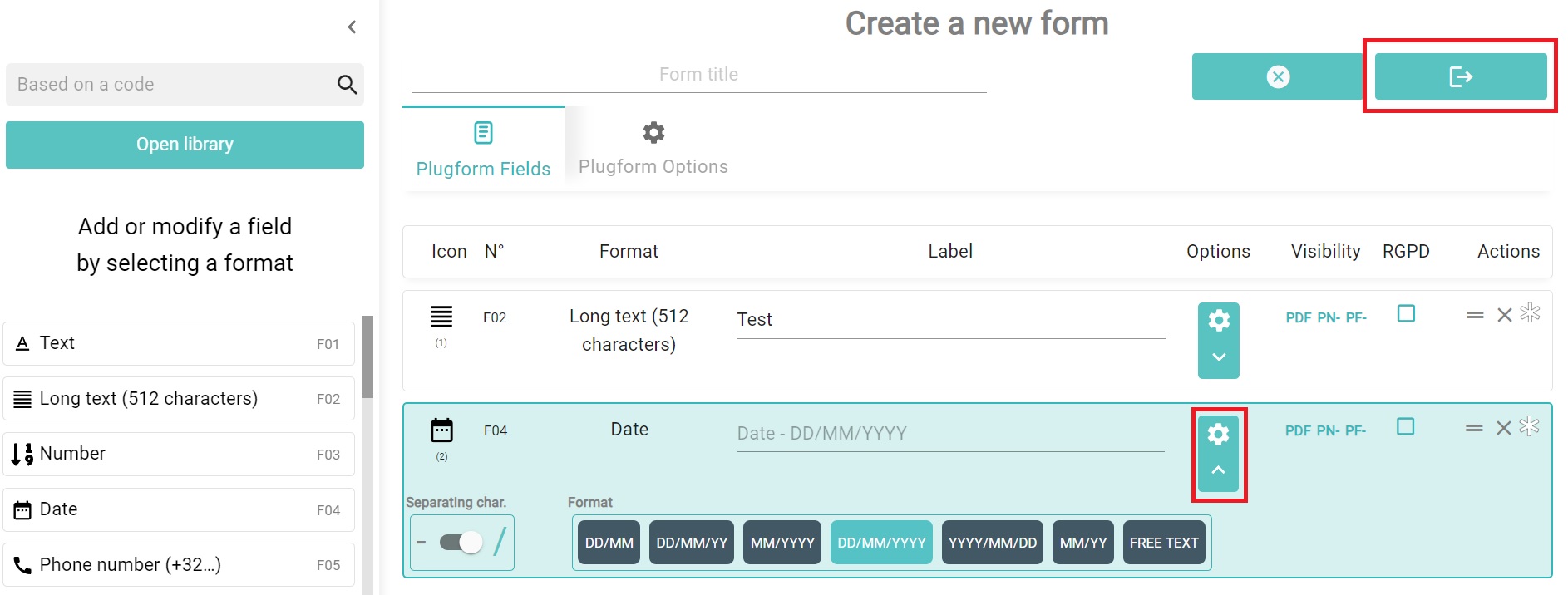
--
Video Explanation
Creation of a Plugform with a template
--
Customer Success
If you have any questions, please contact our Customer Success Team
