*Video explanation at the end of the page
- On the Plugnotes home page, choose the form you would like to translate and click on the "ellipses icon" located in the column “Actions” and then click on "Translate":
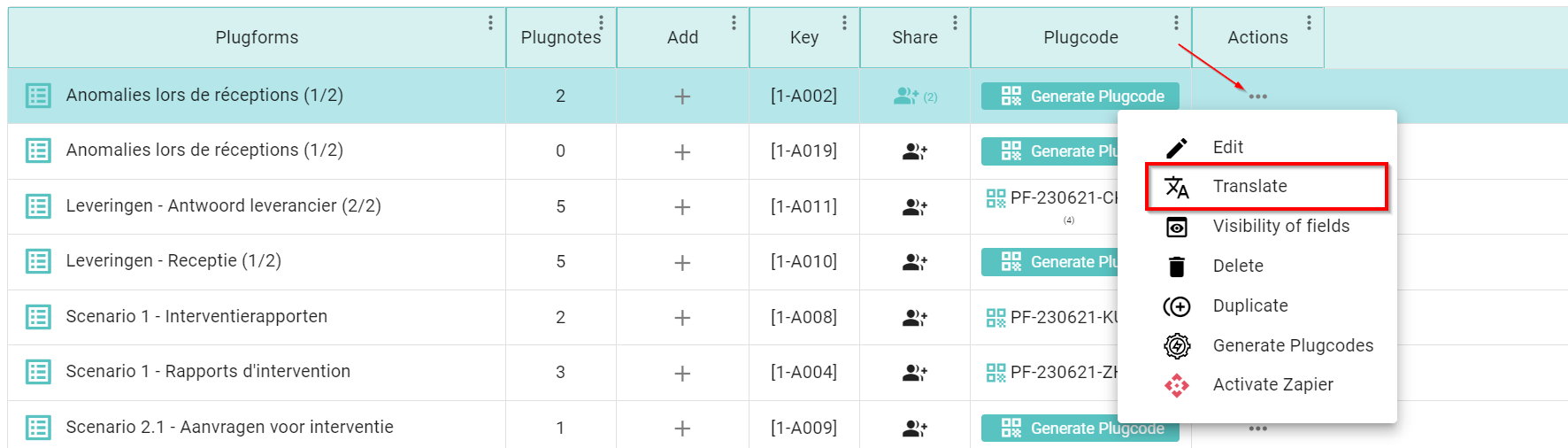
- Click on "Create Translation" if the form has not yet been translated or find the translation in the list of translations already available:

- Select the language, then translate each field:

- To translate the value of lists and tables, click translate under fields or translate cells:

- Then, once you have translated all the fields, click on "Save", then "OK":
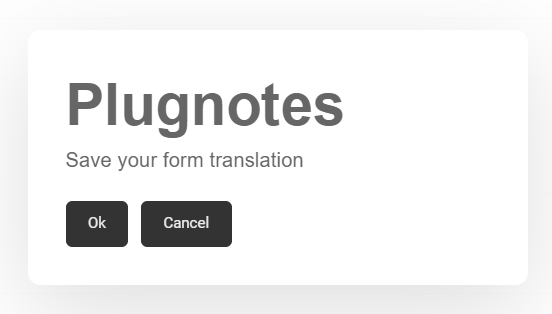
- You can then find the language in the list of translations and modify it if necessary.
--
Video Explanation
--
Customer Success
If you have any questions, please contact our Customer Success Team
