To find Plugnotes among a large list of Plugnotes, you can:
- Search in the search bar
- Create filters to see the corresponding list appear
Use the search bar
- In the list of Plugnotes for a specific Plugform, click the magnifying glass:

- Add the keywords you are looking for in the list and you will see all the results including this keyword:
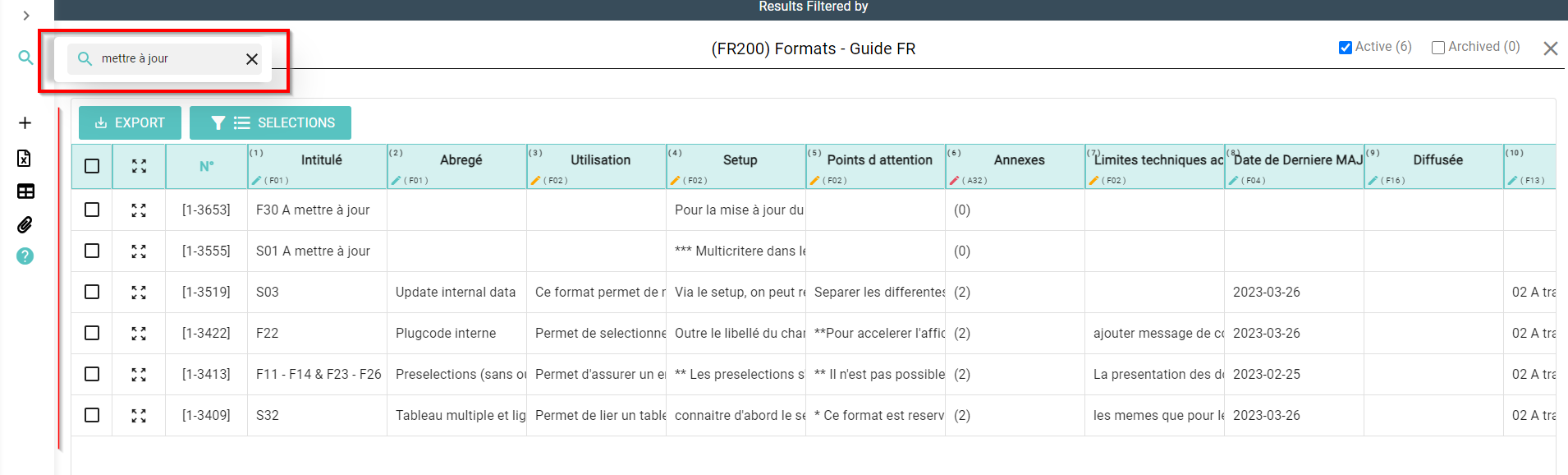
Create filters
- In the list of Plugnotes of a specific Plugform, click on "Selections":
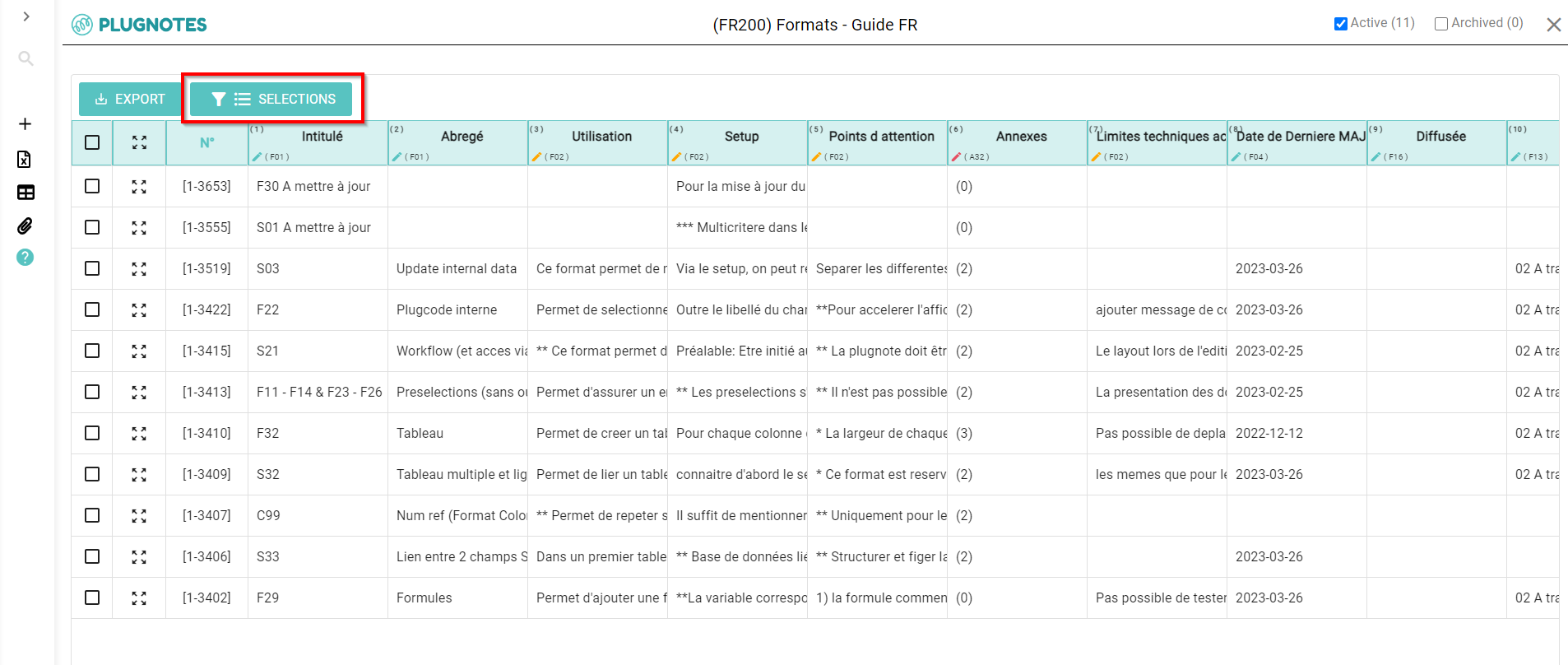
- Search within your existing selections (1) or create a new selection (2) based on your search criteria:
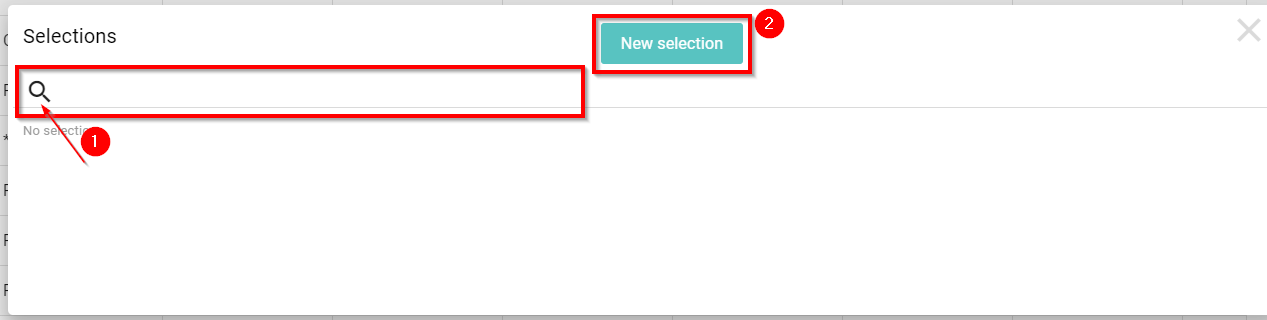
- In case a new selection has to be created, you can choose which criteria you want the selection to be made. You can indicate:
- Which field you want to filter on
- With which operator (depending on the type of field, the operator changes)
- Number
- = : equal
- != : not equal
- > : bigger
- >=: greater or equal
- <: smaller
- <=: less than or equal
- Date
- Is
- Is not
- Is after
- Is on or after
- Is before
- Is on or before
- Texte
- Contains
- Equals
- Starts with
- Ends with
- Is empty
- Is not empty
- Number
- And the value
- Give a name and save the selection:
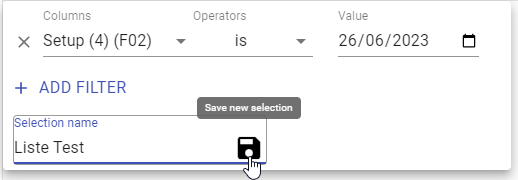
- You will then see your list appear in the header, as well as on the 2nd screen when creating a new list:

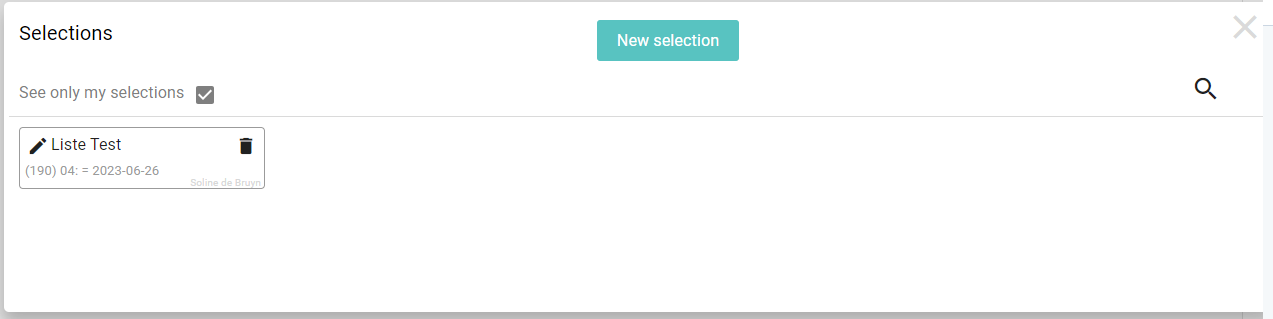
--
Video Explanation
--
Customer Success
If you have any questions, please contact our Customer Success Team
