- This field is used to ensure structured encoding by presenting a list of re-encoded proposals in the control setup
- Single: the collaborator can only select one value from the list
- Sing or addition: the collaborator can only select one value from the list but has the possibility to add a custom one
- Multiple: the collaborator can select one or more value(s) from the list
- Multi & addition(s): the collaborator can select one or more value(s) from the list and has the option of adding a custom one

- To create your tags, please follow the steps below:
- Insert a title in the "Dropdown list"
- Click on the blue "Settings" icon
- Choose the type option you prefer
- Click on the grey "Settings" icon
- Enter a value to add to presels
- Click on the "+" icon on the side
- The value will be added to the "Presels list". In case you want to delete it, just click on the trash icon
- The presets are encoded one after the other in the setup of the field. They will be presented in alphabetical order, by first addition or by last addition in the Plugnotes. You can click on the dropdown button to check the options. Note: If necessary, precede the titles with "01, 02..." to ensure a logical sequential presentation.
- Close the page by clicking on the "X" icon at the top
- Save your settings
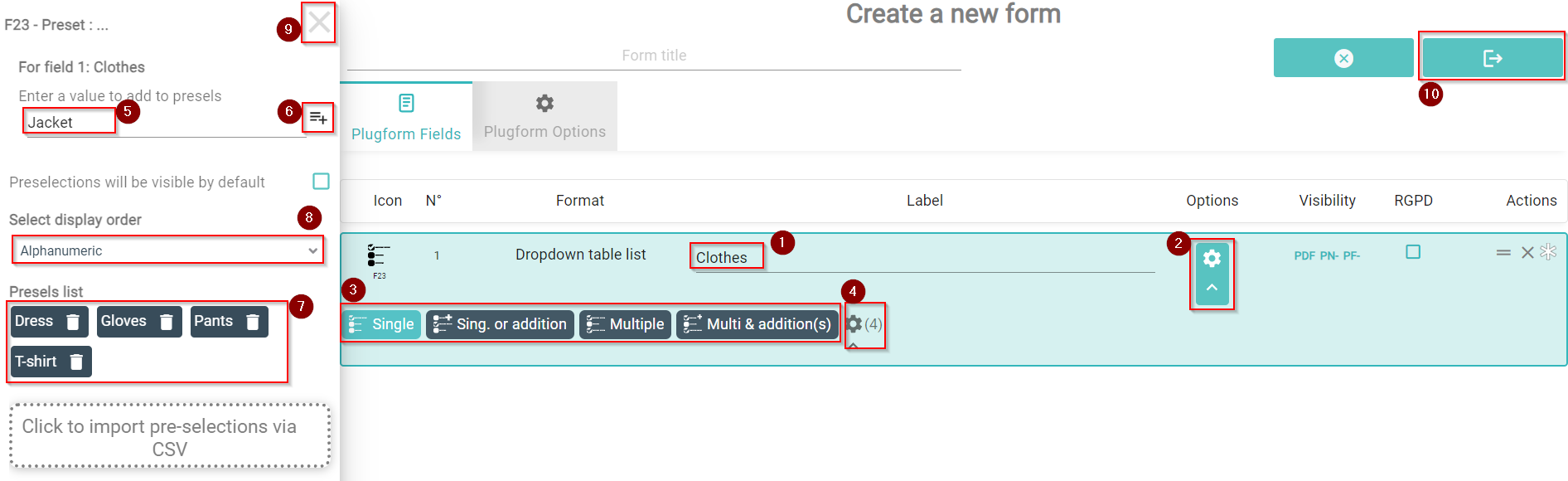
Difference between Dropdown Table list F23-26 and the Dropdown List (F11-14)
At the plugform, in the Dropdown List, you can click only on the pre-selection items while in the Dropdown Table List is necessary to add characters to each preselection. This is often used when the item information needs a complement, such as indicating the quantity, color, yes/no coordinates, etc...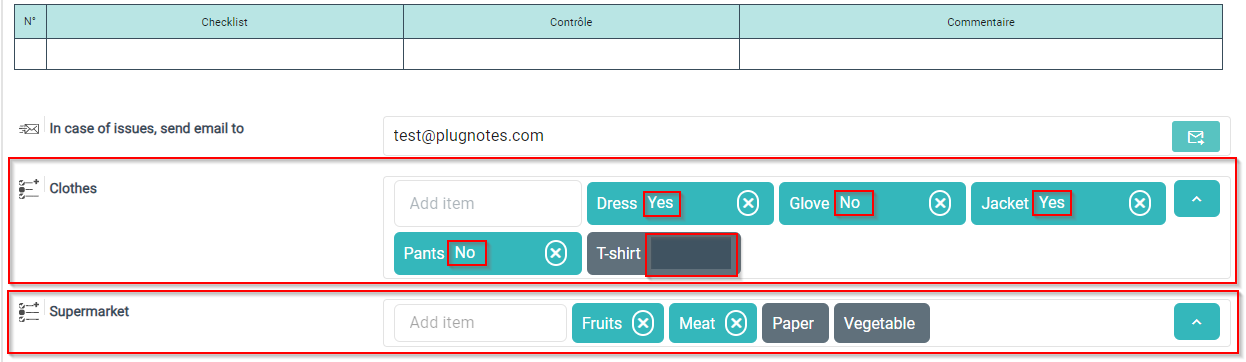
--
Customer Success
If you have any questions, please contact our Customer Success Team
