Allows you to select a Plugnote from another Plugform and to repatriate certain fields of the selected Plugnote in a field
Setup
1. Add the F22 field to your form and give a label
2. Then, mention the key of the plugform in which we want to select the plugnote to link
3. After that, select the field(s) to import in field F22
4. If you want to update other fields of the same Plugnote, you can do so by completing the last line of the setup
Example, 4:2 (Copy of field 4 in field 2) and separate each field to map by "-"


Testing
1. The title you've put in your setup
2. Main search option to show all Plugnotes
3. The search option to pre-filter the shown results (click on it, add a value and then click again on the main search button (option 2))
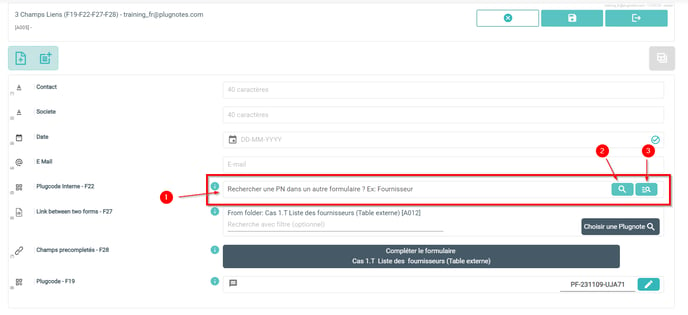
4. After clicking on the search button, results will appear > Select one

5. After selecting one Plugnote, fields entered in the mapping will be mapped in the source Plugnote

-
- Fields to copy into the comments : Field 5 has been filled in with what you've put in the 3rd line of the setup
- Fields to copy into the input fields: The rest of the fields 2 & 4 have been filled in with what you've put in the last line of the setup
To know
- To speed up the display of the list of plugnotes, it is preferable to insert a filter via the icon on the right before launching the search via the magnifying glass.
- In edit mode, clicking on the cross erases the selection without a prior confirmation message
- Via an F28, you can update an F22 only from another F22
Limitations
- Add a confirmation message before deleting the selection via the cross
--
Customer Success
If you have any questions, please contact our Customer Success Team
