Custom Logo
If you want to customize the screen of www.plugcodes.com as well as some of the PDF templates offered by Plugnotes, just send the Plugnotes team a jpg file containing your logo. It will be put in the header of these documents.
Recommended size
2500px x 700px
Custom Templates
It is possible, with Plugnotes, to insert data from a Plugnote into the form of your choice and to insert signatures (authenticated or not via OKSign).
Setup
Prerequisites:
- Create at least one Plugnote in the Plugform from which you want to insert data.
- Download the Plugform Template by typing the code TPL23 in the "New Plugform" option (only once)
- Create a Plugnote by Template by attaching a PDF of the form to be completed
In Plugform Templates (TPL23):
.png)
- Field 5 table:
- Each line will correspond to an insertion point on your PDF.
- You must first choose the nature of the original control:
-
-
- T1: Fields outside the tables
- T2: Array control
- T3: Signature(s): window to sign when printing the PDF
- T5: Signed via OK!Sign
- T6: Memo field
- T7: Only visible columns (PDF) of a table with a header
- X7: T7 without headers
- T8: T7 but all columns
- X8: X7 but no headers
- Choose the field number in which the data to be inserted is located
- Then according to the Tx (T1, T2,...) of the line; fill only the columns of the table that have in the header the Tx of the line
-
-
-
- Field number
- If Table (row and column)
- Distance in mm from the left
- Distance in mm from the top
- Top: top point of the frame for T6 -> T8
- Print font size for this content
-
To know
- Each template is normally linked to a specific plugform (or to several if they have the same structure)
- Please note that it is essential to (re)save the plugform before being able to view the latest changes in the template preview
- It is possible to include 2 fields on the same line by separating them with a semicolon ";" in the Field column. If it is the contents of a column of a table, it should be written 1-1-2 for Field1 - Row 1 - column 2
- To activate OKSign (T5), you must first configure your account via profile management
- For types T3 - T5 - T6: the starting point of the frame is the top of the left side of the frame and the height is towards the bottom of the frame.
- For type T6 (for an F03 memo field)
- The column (Line) (2): the maximum number of lines of the memo
- The column (Width) (9): the length of each line according to the font and
- The column (Length) (10): the desired line spacing in mm
Limitations
- In case of difficulty in visualizing the template via the preview, try to visualize it via the PDF printing of one of the plugnotes of the destination plugform.
- Sometimes the PDF format is not compatible with this module. In this case, the file must be converted to Adobe 5.0 (PDF 1.4) with the Docupub.com program
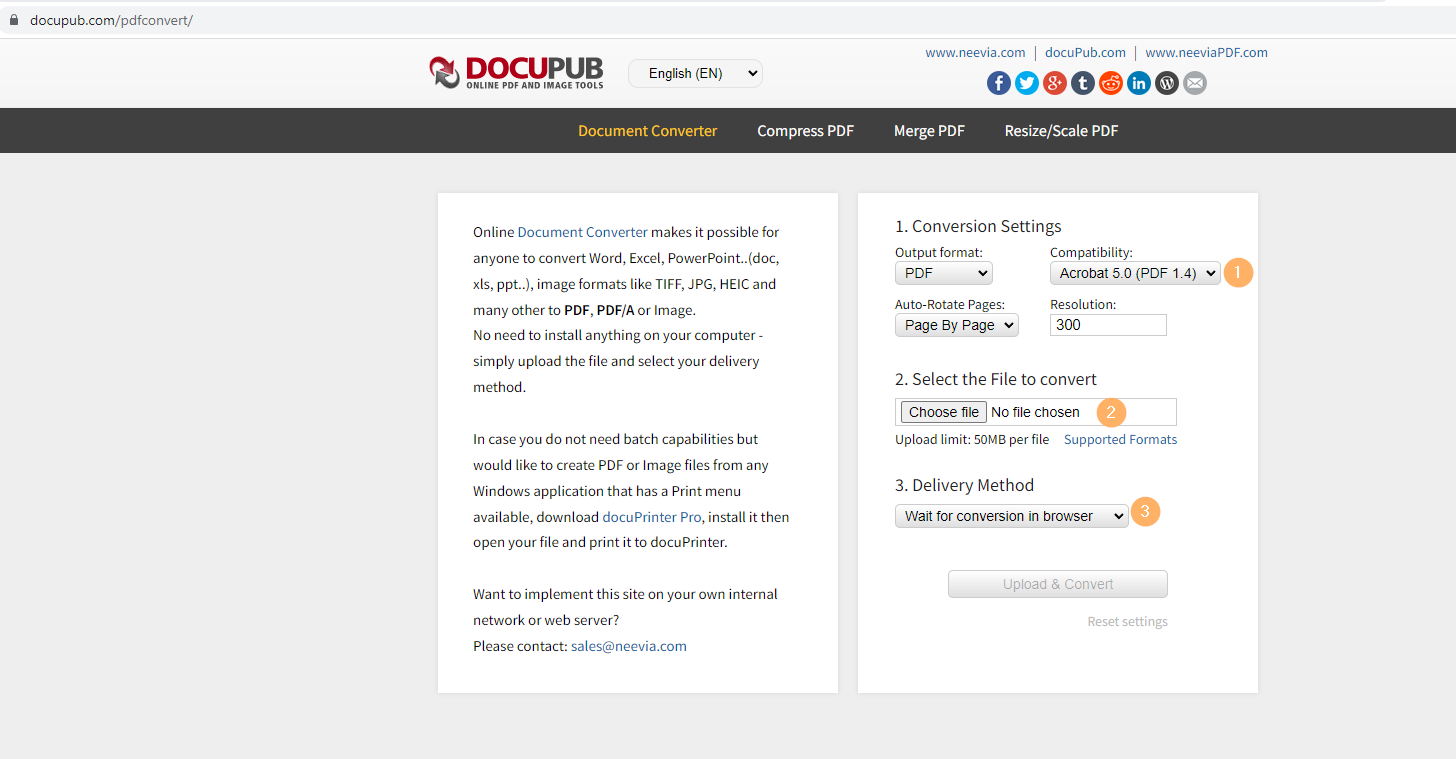
--
Customer Success
If you have any questions, please contact our Customer Success Team
